
How to Set Up Tracking Categories in Xero (and Why They Matter)
One of the biggest frustrations we hear from business owners is that their reports never quite tell the full story. You might know how much profit you made last quarter, but do you know which department generated the lion’s share of it? That’s where tracking categories in Xero come into play.
They’re not complicated, but they are powerful. Set them up properly, and you’ll start seeing your business in a much clearer light.
Here are our top tips for setting up tracking categories in Xero that we recommend for our Xero accounting clients:
What Are Xero Tracking Categories?
Xero is a comprehensive accounting tool with lots of handy tools for financial reporting, automation, invoicing and much more. Tracking categories help organise income and expenses without the need to reference a huge list of nominal codes.
Think of tracking categories as a way of adding extra layers to your accounts. Instead of just recording an invoice as “Sales,” you can tag it to the department, location, or even project it relates to. Suddenly, your reports stop being one big blur and start telling a story about what’s happening across different areas of the business.
Xero lets you run two active tracking categories at a time. That might not sound like much, but used well it’s more than enough. For example, you could set up one category for “Region” (London, Manchester, Bristol) and another for “Department” (Sales, Marketing, Operations). Straightaway, you’ve got the building blocks for reports that really mean something.
Why Should you Set Up Tracking Categories in Xero
The simple answer? Better decisions.
When you run reports by tracking category, you can pinpoint exactly where money is being made or lost. Maybe your Manchester office is generating 40% of revenue but only 20% of the costs. Or perhaps that “big client project” you thought was a win is actually eating into margins. Without tracking categories, you’re guessing. With them, you gain more insight into your key business financials
It also makes communication a lot easier. If you’ve ever had to explain results to investors, lenders, or even your own staff, you’ll know how valuable it is to have figures that are broken down in a way everyone can understand.
How to Set Them Up
Here’s how we set up Xero tracking categories for our clients:
- Go to Settings in Xero
From your dashboard, head to “Advanced settings” and then “Tracking categories.” - Create your first category
Give it a clear name such as “Region” or “Project.” - Add your options
These are the labels you’ll choose from when you post transactions. For “Region,” that might be “London,” “Manchester,” “Bristol.” - Apply them to transactions
Once they’re set up, you’ll see a dropdown when you enter invoices, bills, or journals. Just pick the right option each time. - Start reporting
When you run a profit and loss report, you can filter by tracking category to see exactly how each area is performing.
It’s that simple. And if you’ve already got historic transactions in Xero, you can go back and add categories to those too.
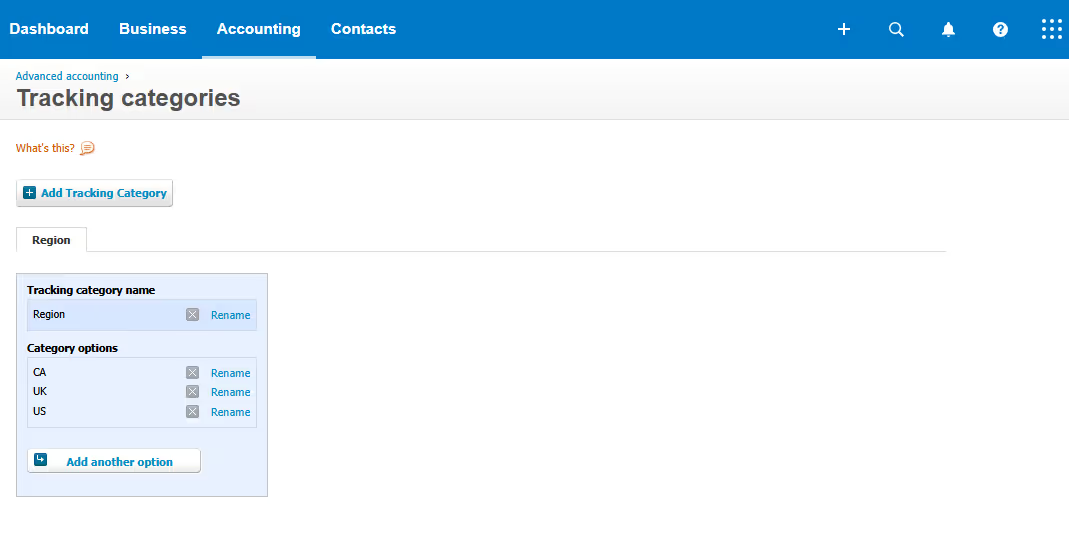
Advanced Usage and Real-World Applications
Once you’ve mastered the basics, tracking categories can really come into their own. The clever bit is that you can apply more than one category to a single transaction. For example, if you’re invoicing a client project, you could tag it by both Project and Department.
Within these you can have multiple options for each category (Xero recommend no more than 100 to avoid slow-loading reports). That means you can later run reports that show how Marketing performed on Project A versus Project B, or how different branches contributed to a company-wide initiative.
We often see clients in specific industries get real value from this feature:
- Multi-location retail: Track sales and costs by store.
- Professional services firms: Break down time and costs by client project.
- Manufacturing: Compare performance across product lines.
The point is, you can make categories work for your business. When you align them with your big-picture goals, the insights can be game-changing.
Quick Reference Table: Suggested Xero Tracking Categories by Business Type
Here’s a simple guide we often share with clients when they’re first setting up tracking categories. It’s not a one-size-fits-all list, but it should give you a head start: